PIXEL ART TUTORIAL 1
Hi and welcome to my first pixel art tutorial! Here we will be creating a birb/bird/borb in my style (inspired by my Abilene Squishmallow)! I will begin by using Aseprite (but you can do this in other programs as well — just be aware that some other programs may not have the same features such as layers)
To start, we're going to make a 64 x 64 sprite. Keep the color mode and background default.
This tutorial is for desktop, pictures may be impaired on mobile (because I'm saving storage space on Wix).

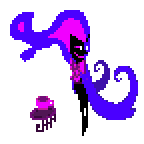
Here's how it'll look once you've finished creating the sprite canvas. Get ready for my borb randomness!
We're going to start by coloring in a big oval shape — just like this. You don't have to do the same color — you can be creative and have creative freedom by doing this in a color you like!
Next, I'm making some new layers (double click the layer to rename) and naming them based off of the parts I would like to create for this borb. The blue oval from the beginning is now named, Body Base. I quickly designed the beak, eye, wing, feet, and tail.
After that, we are going to do some Dithering (I just found out what that was called recently)! We're going to outline this borb with a dithering technique. Basically outline mostly every edge pixel with a darker color than its base color to have a nice well-defined shape when you zoom out. It also separates body parts nicely once it's done. I created a new layer called Outline Dithering for this. I also refined Base Body to be more circular on the left.
Right after dithering, we're going to dither on the dither (more like refined details dithering. This technique requires a little more practice, but you can eyeball how to dither like this. I usually dither every edge pixel that has 2 more pixels of space going in one direction. You can also do fine details with your new dither color (as I did with the wings). Use a lighter color than your original dither color.
Now that we're done outlining our borb, it's time to add some details! Get creative and put some stars on the borb. It'll take time to know where to put them, but it'll look plenty good when it's done. I used a cyan-blue because it's my favorite to put on indigo/navy blue. I made a new layer for this called, Sparkles.
After that's done, we can dither the details and see our borb shine with lucidity! I also recolored the wing to pink on its base layer and added some shine to its eye for more life.
Now we do a more creative technique which involves adding a gradient to some of the body parts for more depth. Simply make a new layer above base body and name it Body Gradient. Select Body Gradient and then CTRL-click the Base Body layer to select it entirely. Go back to Body Gradient and pick out the gradient-bucket fill tool. Like practicing light in drawing, gradient fill (with no dithering) the layer (while still being within the selection) the "light" of the body. Do this also for the beak, tail, and wing (I did it later in my version, but you can do it now).
Next, we're going to lighten the gradient light. Double-click on your light layers (or cell layer if it's a for-sure no-animation sprite) and set the opacity to 135. It should add a cool depth effect to your sprite once you do it to all the body parts you have a light layer on.
Now that it's done, we can zoom out and check out how our sprite turned out. Pretty pretty.
Check it out in Aseprite's preview and at 200% for the (near) end result (if you do not want to modify it).
Here's the sprite with modified colors to match the scheme of purple and pink. Thanks for reading my first tutorial! Have fun and stay creative!
